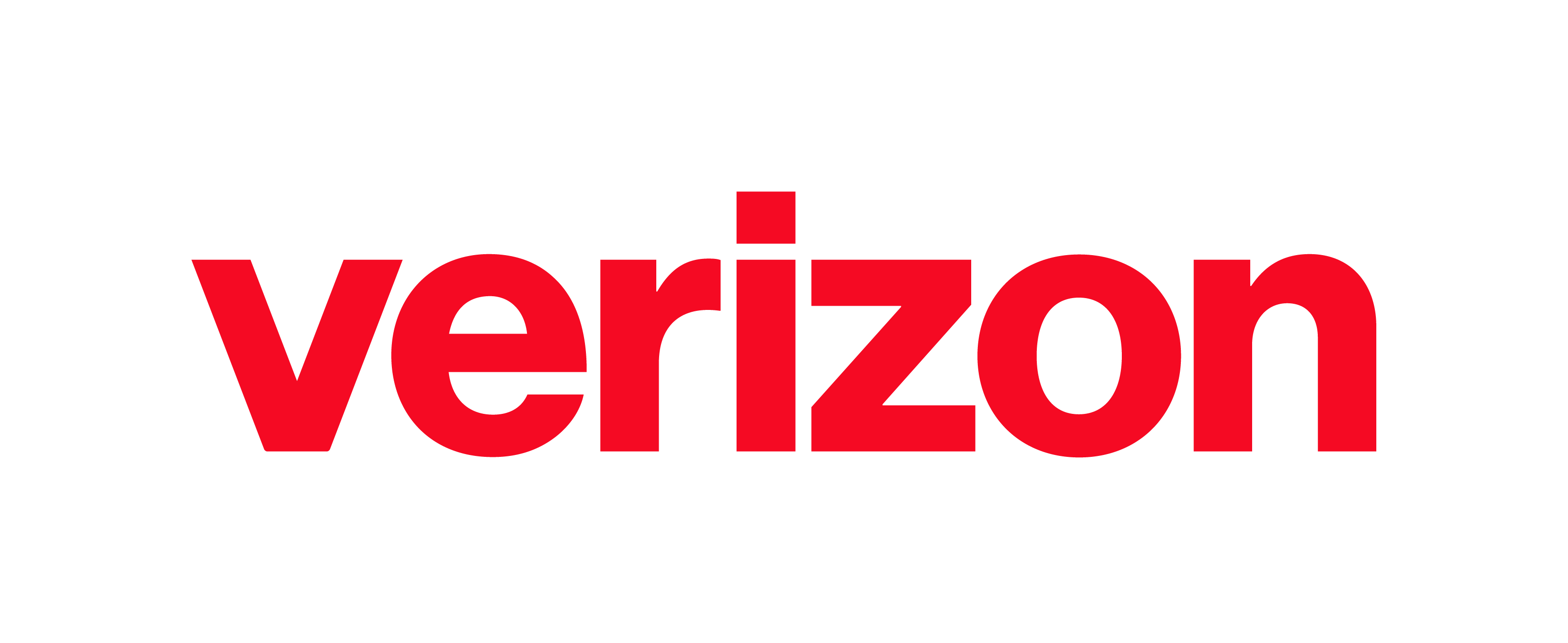how can we know computers
i want to know computers #computers
4 answers
Andrew’s Answer
Learning about computers can benefit you greatly especially if you want to pursue a career in the computer industry. I recommend you learn the basics by reading articles you find via google. You may find as you learn the basics, a certain area will be more interesting than others. Study more about that area and you may find yourself developing a keen interest and growing knowledge. Who knows ? That may help point you to a career in that area ! There are basic steps to gaining knowledge of the basics I have listed below. Good luck and have fun !
Andrew recommends the following next steps:
Dominic’s Answer
https://www.yearup.org/
 Hi Dominic, can you give some more details as to how that site would be beneficial to the student? This can make your answer more helpful
Gurpreet Lally, Admin
Hi Dominic, can you give some more details as to how that site would be beneficial to the student? This can make your answer more helpful
Gurpreet Lally, Admin
Nandu’s Answer
Understanding each of the major hardware components that make up a computer is always a good first step in learning more about computers, post understanding how each hardware works you can move on to software.
Mohammed’s Answer
Introduction to Computers The Basics
Many people believe that knowing how to use a computer, is one of the basic skills needed to succeed in the workplace. In order to use the computer it is necessary to understand how the computer works.
Hardware
Computer hardware is made up of the equipment used to make up you computer unit. These parts include your monitor, central processing unit (CPU), keyboard, mouse, printer, and modem.
The computer is an electronic machine that performs the following four general operations:
Input
Storage
Processing
Output.
Input
The input hardware allows you to enter data into the computer. The primary devices used are the keyboard and mouse.
Keyboard - The keyboard looks like the typewriter. A numeric keypad is located to the right of the keyboard. Numeric keys have the same placement as a 10-key calculator, which allow the operator to enter data rapidly.
Mouse - The mouse is a device that allows you to control the movement of the insertion point on the screen. The operator places the palm of the hand over the mouse and moves it across a mouse pad, which provides traction for the rolling ball inside the device. Movement of the ball determines the location of the I beam on the computer screen. When the operator clicks the mouse the I beam becomes an insertion point which indicates the area you are working on the screen. You can also click the mouse and activate icons or drag to move objects and select text. There are other input devices, such as touch screen, joystick, modem, scanner, and voice recognition systems.
Processing
The central processing unit or (CPU) is the "brain" of your computer. It contains the electronic circuits that cause the computer to follow instructions from ROM (read only memory) or from a program in RAM (random access memory). By following these instructions information is processed. The CPU contains three parts.
- Arithmetic Logic Unit - ALU is where the "intelligence" of the computer is located. It can add and compare numbers. To multiply 2 x 4 the computer would add 2 + 2 + 2 + 2. The ALU makes decisions by determining if a number is greater, less, or equal to the other number. Processing is completed in nanoseconds, which is a billionth of a second.
Memory - Two types of memory contained on a chip are RAM (Random Access Memory) or ROM (Read Only Memory). ROM memory has been installed on your computer by the manufacturer and can not be altered. ROM is the memory that determines all the basic functions of the operation of your machine, such as startup, shut down, and placing a character on the screen. RAM is temporary memory, which displays the information you are working on. RAM remembers what you see on your screen while you are working. Today's applications required large amounts of temporary memory, which may require you to upgrade and add more RAM memory.
Control Unit - This is the part of the unit, which directs information to the proper places in your computer, such as calculation of information by the ALU unit or to store and print material.
Output
Output devices such as a monitor or printer make information you input available for you to view or use.
A monitor's front is called a screen with a cathode ray tube (CRT) attached to the screen. Portable computers use a (LCD) liquid crystal display. Today's super video graphics array (SVGA) monitors display 256 sharp and clear colors.
Printers used with computers fall into two categories, impact or nonimpact. Impact printers, such as dot matrix print by contact against a ribbon making imprint on paper. Inkjet printers print images by not touching the paper. Ink jet printers spray ink onto the page while a laser printer works like a copying machine. Laser printers print a higher quality product but cost from $500 to $10,000 whereas an ink jet produces better quality than a dot matrix and can be purchased from $150 to $300. The personal computer user most commonly purchases an ink jet printer for home use.
Storage
Auxiliary storage devices, also called secondary storage devices, are used to store instructions and data when they are not being used in memory. Two types of auxiliary storage more often used on personal computers are floppy disks and hard disks. Also, CD-ROM drives are common.
Floppy Disks - A floppy disk is a circular piece of oxide-coated plastic that stores data as magnetic spots. Personal computers most commonly use floppy disks that are 3 � inches in diameter.
To read data stored one floppy disk or to store data on a floppy disk, you insert the floppy disk in a disk drive. If the disk is unused, you must format or initialize it before your computer will allow you to store data on it. Formatting organizes the tracks around the disk into pie like slices called sectors which make it possible for your computer to save and retrieve information. The density of the bits on the track and number of tracks on a disk determine the number of characters that can be stored.
Floppy disks are identified as being double density or high density. Most machines purchased after 1993 will use a high-density disk. A machine that has a double density drive can't process a high-density disk. Note the chart below for disk information.
Floppy Disk Capacity
Description Bytes
5 � inch disk
Double-sided, double-density 360 KB
Double-sided, high-density 1.2MB
3 � inch disk
Double-sided, double-density 720 KB
Double-sided, high-density 1.4 MB
1.4 MB is equal to 500 pages of text.
Floppy disks must be handled with care to preserve data. Follow the suggestions to protect your floppy disk.
- Store in box or disk storage container.
- Protect disk from dust.
- Keep disk out of sunlight and away from extremes of hot or cold.
- Don't press hard when writing on labels. Use a felt tip pen.
- Insert metal side into drive first with the hub of the disk down.
- Don't store disk near magnetic sources.
Hard Drive - Much like a floppy, the hard disk located inside the computer case is made of a stack of rotating disks, called platters. Data is recorded on a series of tracks that have been divided into sectors. Most computers have one hard drive, located inside the computer case. If a computer has one hard drive, it is called drive C. If a computer has additional hard drives, they are called drives D, E, and so on. A hard drive stores your programs. When you buy a new program, you must install the program files to your hard drive before you can use the program. A hard drive stores your data files such as documents spreadsheets, and graphics.
CD-ROM Storage - Since each CD-ROM can store 600 million bytes of data or 300,000 pages of text, they are today's answer to make you computer feel like a machine twice its size. Because of its external storage, you can use your machine to access an encyclopedia, games, graphics, and a variety of sources that use large amounts of memory.
Bits and Bytes
A computer stores data in units called bits and bytes. Computer chips called integrated circuits have one of two states, off or on. Therefore, a system was developed that used only two numbers, 0 and 1. Zero representing off and 1 representing on. You can think of this as a sort of light switch. Each switch is called a bit.
Bits are grouped together in sets of eight. Each set of eight bits is called a byte. Setting different combinations of those eight "on and off" combinations can be developed to stand for letters numbers, spaces, and symbols. For practical purposes, think of a byte as one character. When computers refer to memory or storage they refer to terms using the following forms of measurement.
8 bits = 1 byte
1024 bytes = 1 Kilobyte (K)
1024 Kilobytes = 1 Megabyte (MG)
1024 Megabytes = 1 Gigabyte (GB)
Today's hard drives are usually two or more gigabytes of memory and a floppy disk has 1.44 megabytes of memory.
Software
Computer productivity is determined by programs which are step by step instructions telling the computer how to process data. Software can be divided into two groups, system and application.
System software - The operation of your computer is controlled by system software. As you boot the computer, the system software is stored in the computer's memory which instructs the computer to load, store, and execute an application.
Examples of system software are Windows 95 and Windows 98 which use a graphical user interface (GUI) that provides visual clues (icons) to help the user. DOS, another disk operating system, is text based and not user friendly.
Professional programmers write a variety of application software to satisfy needs of the public who wants to perform specific tasks on their computers. The basic types of application software are word processing, database, spreadsheet, desktop publishing, and communication.
Word Processing - Word processing is the most commonly used software in schools, home, and business. A key advantage of word processing software is that users can make changes such as spelling, margins, additions, deletions, and movement of text. A beginning computer student should learn word processing, as it is the basis of most software. Once you have learned how a word processor functions, you will be able to learn other software quicker.
Database Software - Database software allows us to store and manipulate large quantities of data using the computer. For example, a database can sort the names, addresses, grades and activities for all of the students in a school. It would be possible to add or delete data and produce printed reports using the database.
Spreadsheet Software - Spreadsheets store numeric data that can be used in calculations. A spreadsheet is used to store a teachers grades and then calculate student averages. The primary advantage of a computerized spreadsheet is its ability to redo the calculations should the data it stores be changed. Calculations can be made automatically as formulas have been preset into the spreadsheet.
Desktop Publishing - Desktop publishing applications allow the user to create newspapers, newsletters, brochures, and similar types of publications. It is similar to word processing except it allows the user to use text, graphics, pictures, lines, shapes, patterns, and borders. Desktop publishing requires more skill and computer knowledge of design and layout.
Presently a user can purchase an integrated program. This means that a single program performs all applications and allows data to be transferred from one application to another. Microsoft Office 97, Works, and ClarisWorks are examples of integrated software. Each application includes a word processing, data base and spreadsheet section of the software.
There are numerous other applications available. There are software programs that can be used by musicians to produce musical scores and play them on a synthesizer, programs that assist an architect in designing a building, programs that produce the special effects that you see in movies, and programs that allow e-mail or electronic mail. Every line of work you can think of has had applications developed, which can ease or enhance its effectiveness and consistency.
Communications
Computers can be connected to multimedia, such as sound graphics, photographs, and video equipment to manipulate, input, and generate output, but special software is required.
If a personal computer is within 1,000 feet of another computer, a cable can directly connect it. If the devices are more than 1,000 feet, the electrical signal weakens. Then a modem is used. A computer is designed to process data as digital signals, individual electrical pulses grouped together to represent characters. Telephone equipment was designed to carry voice, which is made up of a continuous electrical wave called an analog signal. The purpose of a modem is to send the converted digital signals of a computer to analog signals to send and then convert the analog signals it receives to digital to send the message back to the computer. A modem may be a part of the computer or a stand-alone device that is connected to the computer and phone line.
Modems can transmit data at rates from 1,200 to 56,200 bits per second (bps) for the personal user.
Summary
Computers are rapidly changing and changing the world we live in. We used to talk about the changes made in one generation. Now we see changes from year to year. However, all computers have several parts in common:
input devices which allow data and commands to be entered into the computer
a means of storing commands and data
a central processing unit which controls the processing
a means of returning the processed information in the form of output
In general, a computer is a machine which accepts information, processes it and returns new information as output.
As you become familiar with software and hardware you will have a better understanding of technology for business ad for you home. Technology is the vast field and learning it will be a life long process.
Regards and All the best